Overview: Ensure your legal firm’s website stays updated and runs smoothly by learning how to clear cache effectively. From browser and server cache to WordPress plugins and CDNs, this guide covers it all. Read now!
Website caching is essential for improving your legal firm’s website performance, but it can also create problems when updates aren’t immediately reflected. If you’ve updated your site but still see the old content, clearing your cache is the solution. This guide walks you through the process of clearing cache at different levels, ensuring your legal website stays up-to-date and fully functional.
Let’s learn more!
Why Clearing Cache Matters for Law Firm Websites
Your legal website is a crucial touchpoint for potential clients. Ensuring it displays the latest information — whether updated attorney bios, legal blog content, or policy changes — is essential for credibility and compliance. Cached files can sometimes cause outdated content to persist, leading to confusion and potential loss of leads.
Types of Cache That Affect Your Law Firm’s Website
Before clearing your cache, it’s important to understand the different types that impact your website:
Browser Cache – Stores website data like images, styles, and scripts to load pages faster.
Server Cache – Hosting servers use caching to reduce load times and improve performance.
Content Delivery Network (CDN) Cache – If you use a CDN, cached versions of your site are stored across multiple locations for quicker access.
WordPress or Website Plugin Cache – Many legal firm websites use caching plugins that speed up performance but may delay content updates.
>> Related Reading: What is Website Caching & How to Clear it?
How to Clear Cache on Your Law Firm’s Website
Clearing Browser Cache
If you’re seeing outdated content, start by clearing your browser cache:
-
Google Chrome:
-
-
Press Ctrl + Shift + Delete (Windows) or Cmd + Shift + Delete (Mac).
-
Select “Cached images and files.”
-
Click Clear data.
-
-
Safari, Firefox, Edge: Follow similar steps through settings under “Privacy & Security.”
Clearing Your Website’s Cache (For WordPress Users)
Most legal firm websites run on WordPress. If yours does, here’s how to clear its cache:
-
Using WP Rocket, W3 Total Cache, or WP Super Cache:
-
-
Navigate to the plugin settings.
-
Find the “Clear Cache” or “Purge Cache” button and click it.
-
-
Without a Plugin:
-
-
Access your WordPress dashboard.
-
Under “Settings,” locate the caching settings (some themes offer built-in caching options).
-
Click Clear Cache.
-
Clearing Server Cache
If your website is hosted on platforms like Bluehost, SiteGround, or Kinsta, follow these steps:
-
Log into your hosting account.
-
Find the cache settings (often under performance tools).
-
Click Clear Cache.
Clearing CDN Cache (If Applicable)
If you use a CDN like Cloudflare:
-
Log into your CDN provider account.
-
Locate the Cache Settings.
-
Click Purge Everything or choose specific files to clear.
Looking for seamless website updates and maintenance for your law firm? Get Unlimited WordPress Support for expert assistance and thank us later!
Final Thoughts
Clearing cache ensures that your legal firm’s website reflects the most accurate and up-to-date information. Whether you’re updating legal blogs, changing attorney profiles, or tweaking service pages, following these steps will keep your site running smoothly. If you’re unsure about technical settings, working with a website maintenance team can help ensure your legal website remains optimized without downtime.